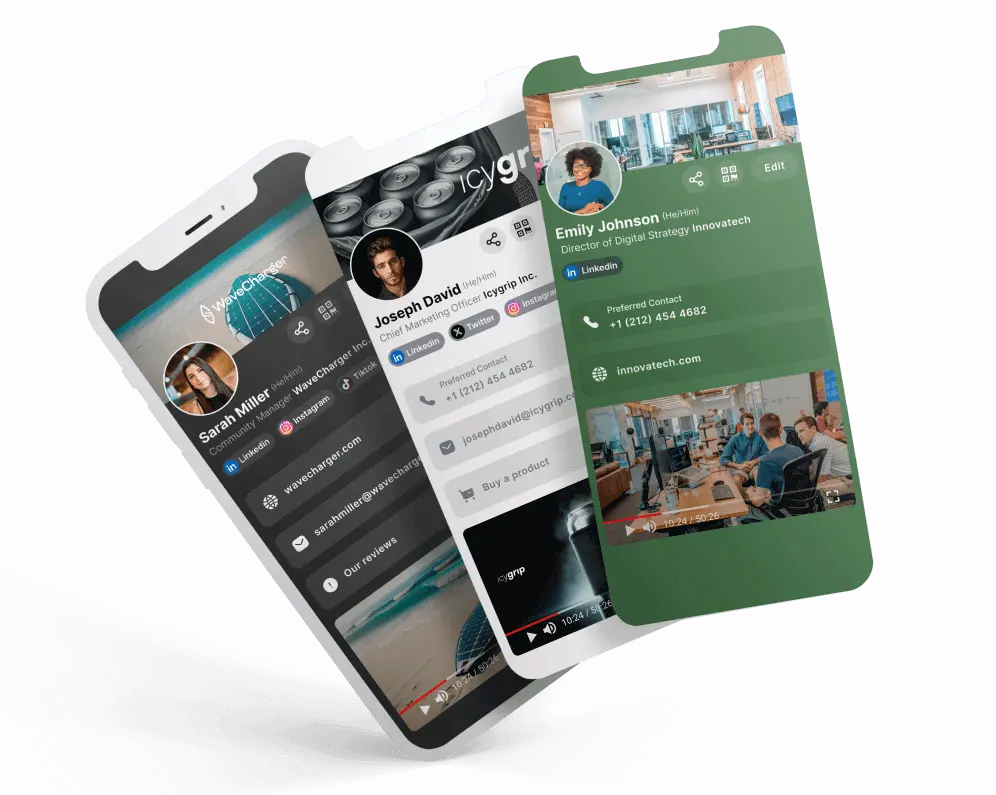Go back to list of posts
Go back to list of postsHow to Create a Digital Business Card
October 16, 2025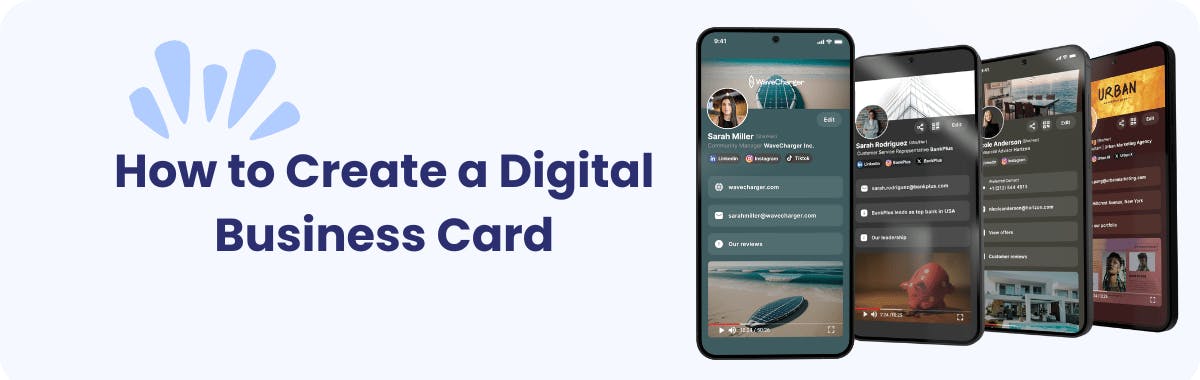
Networking has evolved dramatically in the last decade. We no longer rely on stacks of paper cards that get lost, torn, or tossed away after a single event. Today, professionals are switching to digital business cards—a smarter, faster, and more sustainable way to connect.
Think about it: we already manage our calendars, payments, and meetings on our phones. Why not our introductions too? With a digital business card, you can share your details instantly via tap, link, or QR code. It saves time, money, and paper—while helping you make a lasting impression.
Whether you’re in sales, recruiting, consulting, or entrepreneurship, digital business cards keep your network organized and always up to date.
How to Create a Digital Business Card
Creating a digital business card is easier than ever. You can build one in just a few minutes using a reliable platform that helps you design, share, and manage your card seamlessly.
There are several great tools available, but in this case, we’ll show you how to create a digital business card using the KADO App for free one of the most complete and intuitive options on the market.
Step 1: Sign Up
Start by downloading the KADO Digital Business Card App from the App Store or Google Play Store.
Once installed:
- Sign up with one-click using Outlook or Gmail, or simply use your email and one-time passcode (OTP).
- Enter your basic information, such as your name, company, and position.
- Enable notifications so you never miss important updates or new connection requests.
Step 2: Complete Your Profile
Now it’s time to make your card truly yours. This step allows you to personalize your card with your design, company information, and branding.
Design Your Card
Choose a clean, minimalistic design that reflects your professional image. Add your logo, brand colors, and background to create consistency across all your touchpoints.
You can also include photos or short videos to showcase your work, products, or company culture.
💡 PRO TIP: Use high-quality visuals or AI-generated images to make your card stand out. Just make sure file sizes are optimized so your card loads quickly.

Add Company Information
Include all key details that belong on a professional business card:
- Full Name & Job Title
- Company Name & Logo
- Email & Phone Number
- Website & Address
- Short Company Description
- Social media
Depending on your goals, you can also add:
- Links to your contact form, booking calendar, or portfolio
- Video content such as interviews, product demos, or client testimonials
💡 PRO TIP: Keep your contact info organized and easy to read. Use clickable links for emails and websites to make interaction seamless

Add Social Links
Under the Social Links section, connect your professional profiles — such as LinkedIn, Instagram, X (Twitter), or YouTube.
Just remember to include “https://” before the URL to ensure proper linking.

Add Buttons and Videos
Enhance your card with custom call-to-action buttons like “Book a Meeting,” “Download Portfolio,” or “Visit Website.”
You can also embed a short video introduction or a company overview to make your card more dynamic and memorable.
🎥 Check out this quick video tutorial on how to create a digital business card step-by-step — it walks you through the process directly inside the KADO App.
Step 3: Test and Optimize
Before sharing, test your card on multiple devices (iOS, Android, desktop) to ensure everything looks perfect.
Check:
- Are all links clickable?
- Are videos loading properly?
Ask a colleague or friend to review it — sometimes a fresh pair of eyes can catch details you missed.
💡 Pro Tip: Update your card regularly as your role, contact info, or branding evolves. A well-maintained card shows professionalism.
Step 4: Share and Track Engagement
Once your card looks great, it’s time to share it with the world!
With KADO, you can distribute your card in several ways: QR Code, Email, SMS, Social Media, NFC, Wallet or Widget
Every time you share your KADO card, the app tracks metrics like views and clicks — helping you understand how people engage with your profile and optimize future networking
✨ Want to see how it works?
How to Share Your Digital Business Card
The beauty of a digital business card lies in how effortlessly you can distribute it. No matter where you meet people—online or offline—your info is one tap away.
1. QR Code
Display your QR on your phone, event badge, or slides. When someone scans it, your profile opens instantly.
Pro Tip: During virtual meetings, share your QR on screen so participants can scan it live.
2. Link Sharing
Every card comes with a unique shareable URL. Send it via text, WhatsApp, email, or even drop it into your LinkedIn DMs. One click connects you instantly.
3. Apple Wallet, Google Wallet & Widgets
For even faster access, you can save your digital business card directly to your Apple Wallet or Google Wallet.
This lets you share it with a single tap right from your phone’s lock screen — no app required.
4. NFC Tap
NFC business cards allows quick contact sharing by tapping phones together—perfect for conferences and networking nights.
5. Email Signature
Embed your QR or card link in your email signature so every message becomes an introduction.
Example: “Let’s connect—view my digital business card here.”
6. Social Media & Website Embeds
Add your card link to your social bios or company contact page.

📲 Share your card instantly
Benefits of Using a Digital Business Card
Switching from paper business card to a digital solution offers real advantages that go beyond convenience:
| Benefits of Using a Digital Business Card | Info |
|---|---|
Always Available | Your card lives on your phone and cloud—never forgotten or misplaced. Perfect for spontaneous meetings and travel. |
Cost-Effective | No more reprints every time your role changes. Edit once, update everywhere. Free tiers like KADO’s cover all core features without recurring print costs. |
Professional & Memorable | Digital cards help you stand out. Add videos, testimonials, or CTA buttons that convert introductions into opportunities. At events such as TechCrunch Disrupt, Dreamforce, or SF Tech Week, a sleek digital card shows you’re forward-thinking. |
Integrated with Modern Tools | Advanced platforms sync with CRMs like HubSpot, Salesforce, and Dynamics, automatically storing leads and notes—no manual typing. |
🚀 Take control of your professional network.
Final Thoughts: Start Networking Smarter
Networking has changed, and how you introduce yourself should change with it. A digital business card isn’t just a replacement for paper — it’s a smarter way to stay connected. You can update your details anytime, share them instantly, and make sure your new contacts never lose touch. It shows you’re forward-thinking, organized, and ready for modern business.
With KADO, creating your card takes just a few minutes. You can personalize the design, share it via QR or NFC, and even track who’s viewed it. No more printing costs, outdated info, or missed opportunities — just one sleek link that does it all.
Whether you’re meeting clients, hiring talent, or growing your brand, having a digital business card keeps your connections effortless and professional.
Ready to make your first impression count?
Frequently Asked Questions
How to create a digital business card?
To create a digital business card, choose a platform like KADO, sign up, and fill in your professional details. Customize the layout, add contact info, social links, and a logo. Once completed, you can share it via link, QR code, or email.
How to create a digital business card on iPhone?
Download the KADO app from the App Store, sign up, and follow the steps to create your card. You can upload your photo, add job details, and customize the design. Your digital business card will be accessible on your iPhone and can be shared via QR or wallet integration.
How do digital business cards work?
Digital business cards work by storing your contact info in a shareable format—usually as a link or QR code. When someone scans or clicks, they instantly see your profile. With tools like KADO, your contacts can also save your details directly or connect via CRM.
What is a virtual business card?
A virtual business card is an online version of a paper business card. It includes your contact details, job title, social media links, and even videos. You can share it instantly via text, email, or QR code—making it ideal for modern networking.
How to list phone numbers on business card?
On a digital business card, list your phone number clearly using an international format (e.g., +1 555-123-4567). With platforms like KADO, you can make phone numbers clickable, allowing contacts to call you directly from their devices.
How to create a digital business card on Android?
Install the KADO app from the Google Play Store, create an account, and enter your professional info. Customize the card with your logo, social links, and CTA buttons. You can share it using QR codes, email, or save it to your Android wallet.
How does a digital business card work?
When you are ready to share it, you would provide a URL, a QR Code, or embed it on your webpage. The recipient would click the link or scan the QR Code and access all your contact information.
What is the digital business card size?
While you can customize your virtual business card to any dimensions, we recommend sticking to the standard 3.5” x 2.0” size and vertical business cards are 2.0” x 3.5”. This ensures that your design is print-ready if you ever decide to create physical copies.