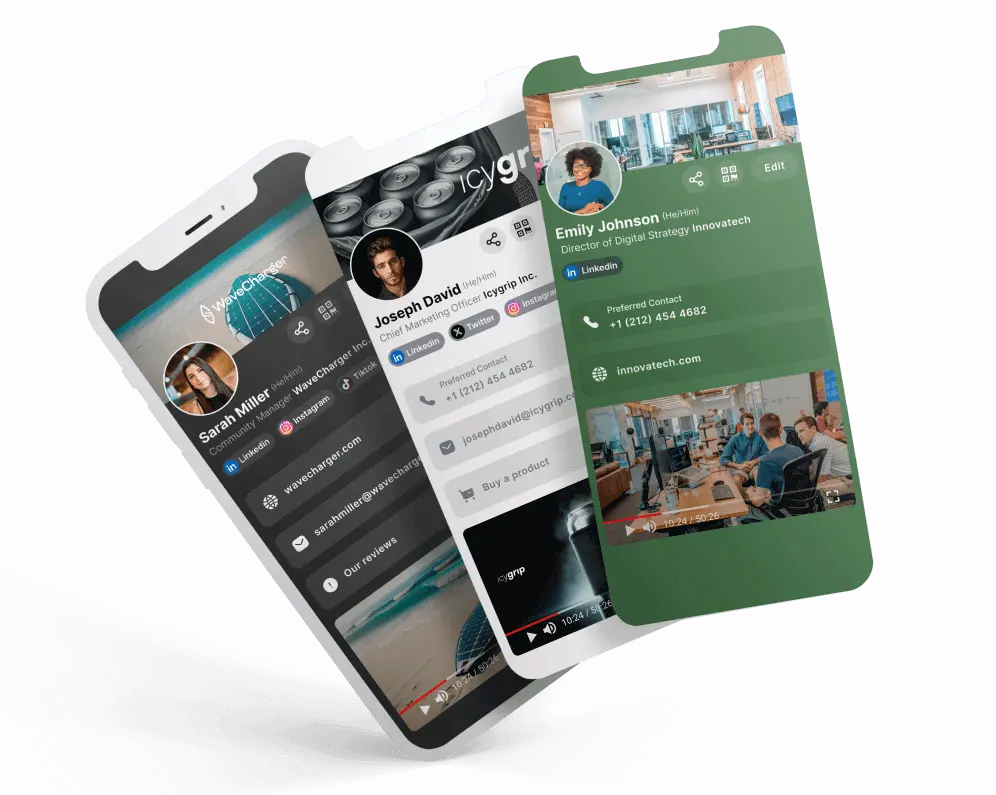Retour à la liste des articles
Retour à la liste des articlesHow to Print a QR Code: Your Step-by-Step Guide
November 10, 2024QR codes have become a staple in modern marketing, bridging the gap between print and digital interactions effortlessly. If you're here to learn how to print a QR code, you're in the right place! This guide covers the essentials of QR code printing, explaining why it’s so effective, how to generate your own, and how to print it successfully. So, let's dive into everything you need to know to print QR codes for your business or personal use.
First, you might want to learn how to add a QR widget to your phone. You can find all the details here.
Why Learn How to Print a QR Code?
Before diving into the technicalities of how to print a QR code, let’s look at the value that QR code printing brings to your marketing efforts. QR codes are widely recognized for their convenience and ability to streamline information sharing. When you print QR codes, you’re essentially making your digital resources accessible to anyone with a smartphone. Here's why that’s beneficial:
- Increased Engagement: Printed QR codes give people quick access to your digital content. By learning how to print a QR code, you’re empowering customers to interact with your brand seamlessly.
- Space Efficiency: With a printed QR code, you save valuable space on your materials. No need to overcrowd your design with text when you can print a QR code that contains all the information they need.
- Trackable Analytics: QR code printing allows you to track interactions through metrics such as scans, locations, and times. This is a huge advantage over traditional print media.
- Dynamic Updates: When you print a QR code, you can easily update its linked information, especially if you use a dynamic QR code generator. This way, you don’t need to reprint materials every time there’s a change in content.
- Versatile Applications: Learning how to print QR codes opens up endless possibilities, from printed business cards to posters and product packaging.

Steps to Generate and Print a QR Code
If you want to understand how to print a QR code effectively, follow these steps:
- Choose the Right QR Code Generator: The first step in QR code printing is choosing a reliable generator. Options like QRCode Monkey or QR Tiger offer customizable QR code features. Select one based on the purpose of your printed QR code.
- Create Your QR Code: Once you select a generator, enter the URL, contact information, or file link that the QR code will lead to. For marketing purposes, linking to a landing page, video, or social media profile can enhance engagement.
- Customize the Design: To make your QR code stand out, many generators allow you to change colors, add logos, or adjust shapes. Make sure the QR code size is adequate for your project. Customization is optional, but a unique design can improve your branding when you print the QR code.
- Save in High Resolution: High resolution is essential for effective QR code printing. Save the QR code in PNG or SVG format to prevent pixelation during the printing process.

How to Print a QR Code from Different Devices
Knowing how to print a QR code from various devices ensures flexibility and ease of access. Here’s a breakdown of how to print QR codes from smartphones and computers.
- Printing QR Codes from an iPhone or Android: Open your QR code file and connect to a wireless printer. Make sure your QR code image has been saved in high resolution to avoid blurring. Adjust the print size if necessary to ensure easy scanning. Tap print, and your QR code will be ready in seconds.
- Printing QR Codes from a Computer: Download your QR code image from the generator onto your computer. Open the file and go to your print settings. Select the correct paper size for the desired placement of the QR code, such as on business cards or flyers. Click print, and you’re ready to distribute your material!
Whether you're printing from an iPhone, Android, or computer, these steps will ensure you print a QR code that’s clear, readable, and ready for use.
![]()
Best Practices for QR Code Printing
For maximum effectiveness, follow these tips to make sure your QR codes are printed well and serve their intended purpose.
- Use High-Resolution Images: Quality is key when you print QR codes. A blurry QR code is likely unscannable, so ensure you save it in high resolution.
- Test Before Printing in Bulk: Print a test copy and scan it with various devices to confirm readability. Testing helps you catch errors before committing to larger QR code printing jobs.
- Choose the Right Placement: Think about where the QR code will be displayed. If you’re printing on glossy material, reflections might interfere with scanning. Additionally, ensure the printed QR code size is appropriate for your design.
- Consider Material: QR codes can be printed on paper, stickers, or even metal and plastic. Choose a material that suits your campaign needs and aligns with the user experience you want to create.
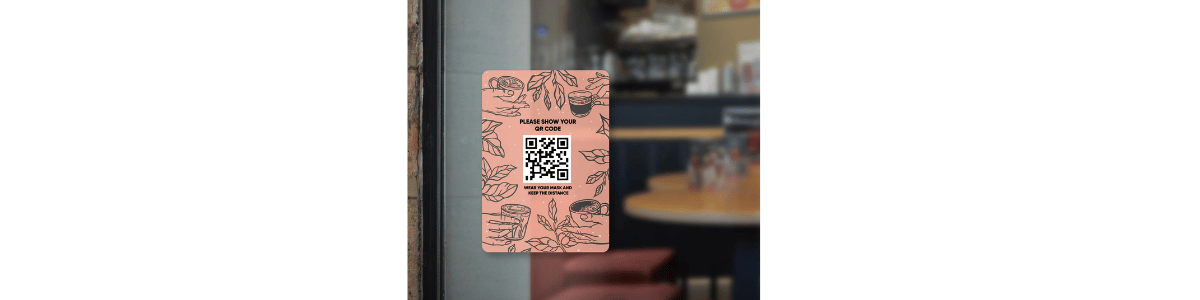
Creative Ways to Use Printed QR Codes
Now that you know how to print a QR code, here are some innovative ways to use QR codes in your marketing materials:
- QR Code Business Card: Add a QR code to your business card to direct people to your website, LinkedIn profile, or portfolio. This saves space and enhances professionalism.

- Event Posters: Printed QR codes on posters allow attendees to quickly access event details, registration links, or digital tickets.

- Product Packaging: Companies are increasingly printing QR codes on packaging to offer product information, user guides, and even recipes.

- Flyers and Brochures: If you’re handing out informational materials, a QR code can link directly to further reading, such as an online brochure or video.
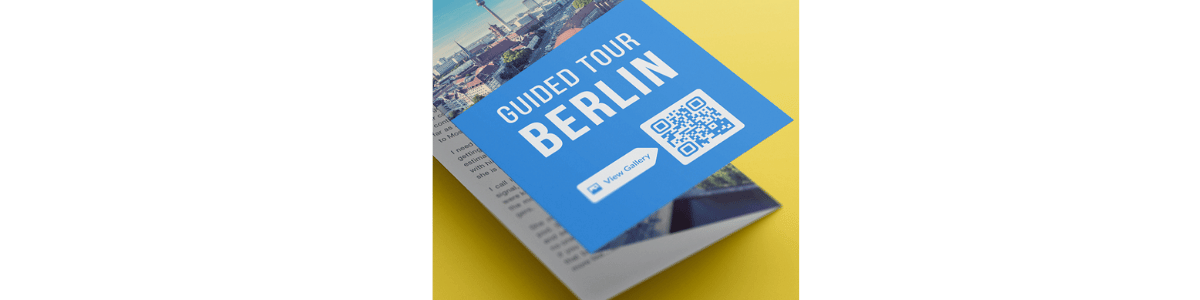
By understanding how to print a QR code and where to place it, you can boost customer engagement and simplify access to digital resources.
Frequently Asked Questions about QR Code Printing
Q: How often should I update my QR code’s content?
A: One of the best parts of QR code printing is the ability to change linked content. With dynamic QR codes, you can update content frequently without needing to reprint.
Q: Can I customize my QR code before printing?
A: Absolutely. Many QR code generators allow customization options like color changes, logo additions, and shape adjustments, which can make your printed QR code more visually engaging.
Q: How do I make sure my QR code is scannable after printing?
A: Print a sample first, then scan it on multiple devices to confirm ease of access. Ensure the size, contrast, and clarity are all optimized for readability. Learn how to scan a qr code from a picture for effective results.
Q: Is QR code printing costly?
A: No, printing a QR code is generally inexpensive, especially if it’s included as part of existing materials. However, consider the material and customization costs based on your goals.
Q: Can I Use My Apple Wallet Business Card on All Devices?
Yes, your Apple Business Card is compatible with iPhones, Apple Watches, and other Apple devices. You can also share it digitally with non-Apple users.
Mastering QR Code Printing for Marketing Success
Learning how to print a QR code effectively is a valuable skill for any marketer or business owner. With QR code printing, you can add an interactive layer to your physical materials, enhancing user engagement and tracking metrics effortlessly. From business cards to large-scale posters, the versatility of QR codes makes them ideal for almost any setting.
By mastering these steps and optimizing your QR code printing efforts, you’ll be able to bridge your print and digital marketing strategies seamlessly. So, start generating, customizing, and printing QR codes today to take your marketing to the next level!