How to add a QR widget to your phone
May 26, 2022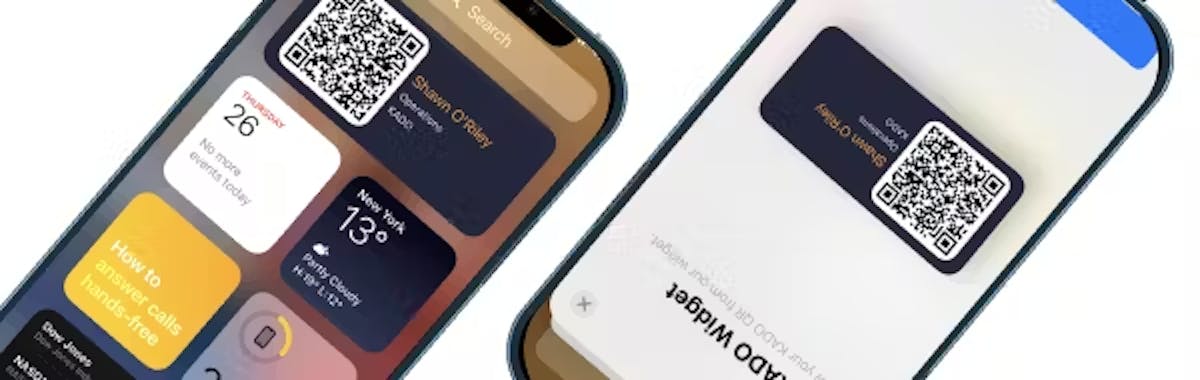
KADO Offers a phone widget to easily access your QR code without having to launch the application. This will help you with:
- Speed: quickly access the QR from your home screen
- Connectivity issues: it will allow you to have your QR handy even if you are offline.
How to add the QR widget on iOS
To add the widget on your iPhone, follow these simple steps:
- Swipe right to reach the screen at the very left, where you will find the home screen for your widgets
- Scroll to the very bottom and click "Edit"
- Click "Add" at the top left of the screen
- Search for "KADO" and choose our the KADO app
- Click on "Add widget" and place it on your home screen
How to add the QR widget on Android
To add the widget on your iPhone, follow these simple steps:
- Look for KADO on your apps and long press until a pop up menu appears
- Click on "widgets"
- Place the KADO widget on your screen on your preferred space
Now you can have your QR ready to go and handy for a speedy networking experience!
Don't have your KADO yet? Learn more about KADO Digital business cards or, if you are interested in an enterprise solution, request your demo
Bonus: How to Add QR Code to iPhone: A Step-by-Step Guide
.
Step 1: Choose a QR Code Reader App
To add QR code functionality to your iPhone, start by selecting a reliable QR code reader app from the App Store. Look for apps with high ratings and positive reviews to ensure a smooth user experience. Some popular options include QR Reader for iPhone, ScanLife Barcode & QR Reader, and QR Code Reader by Scan.
Step 2: Download and Install the App
Once you've chosen a QR code reader app, download and install it on your iPhone. Open the App Store, search for the app by name, and tap "Download" to install it on your device. Once the installation is complete, you're ready to start scanning QR codes.
Step 3: Scan QR Codes with Your iPhone
To scan a QR code with your iPhone, open the QR code reader app and point your device's camera at the QR code. Ensure that the QR code is well-lit and positioned within the camera frame. Your iPhone will automatically detect the QR code and display the associated information or action, such as opening a website or adding contact details to your address book.
Step 4: Generate Your Own QR Codes
In addition to scanning QR codes, you can also learn how to add QR code to iPhone by generating your own using various online tools and applications. Whether you want to create a QR code for a website URL, Wi-Fi network, or contact information, there are plenty of options available. Simply search for "QR code generator" in your preferred search engine to find a tool that meets your needs. If you're unsure how to add QR code to iPhone, these generators often offer intuitive interfaces and straightforward instructions, making the process seamless. Explore the possibilities and start incorporating QR codes into your iPhone experience today!
Step 5: Customize Your QR Codes
Many QR code generator tools offer customization options, allowing you to personalize your QR codes with colors, logos, and design elements. Take advantage of these features to create visually appealing QR codes that reflect your brand or personality.
Step 6: Share and Distribute Your QR Codes
Once you've generated your QR codes, it's time to share them with others. You can print QR codes on business cards, flyers, posters, or product packaging to provide easy access to information or promotions. Additionally, you can share QR codes digitally via email, social media, or messaging apps.
Step 7: Explore Advanced QR Code Features
Beyond basic scanning and generation, QR codes offer a range of advanced features and functionalities. Explore options such as dynamic QR codes, which allow you to update the associated content without changing the QR code itself. Additionally, consider integrating QR codes into your marketing campaigns for enhanced engagement and tracking capabilities. If you're wondering how to add QR code to iPhone, fear not; our comprehensive guide has you covered with step-by-step instructions. Whether you're a novice or a seasoned user, learning how to add QR code to iPhone is simple and straightforward.
Adding QR codes to your iPhone is a simple yet powerful way to enhance your mobile experience and streamline access to information. By following the step-by-step guide outlined above, you can seamlessly integrate QR code functionality into your device and explore a world of possibilities. Whether you're scanning QR codes for information or generating your own for sharing, the possibilities are endless. Embrace the convenience of QR codes and unlock new opportunities with your iPhone today! Additionally, learn how to add QR code to iPhone through our comprehensive guide.

